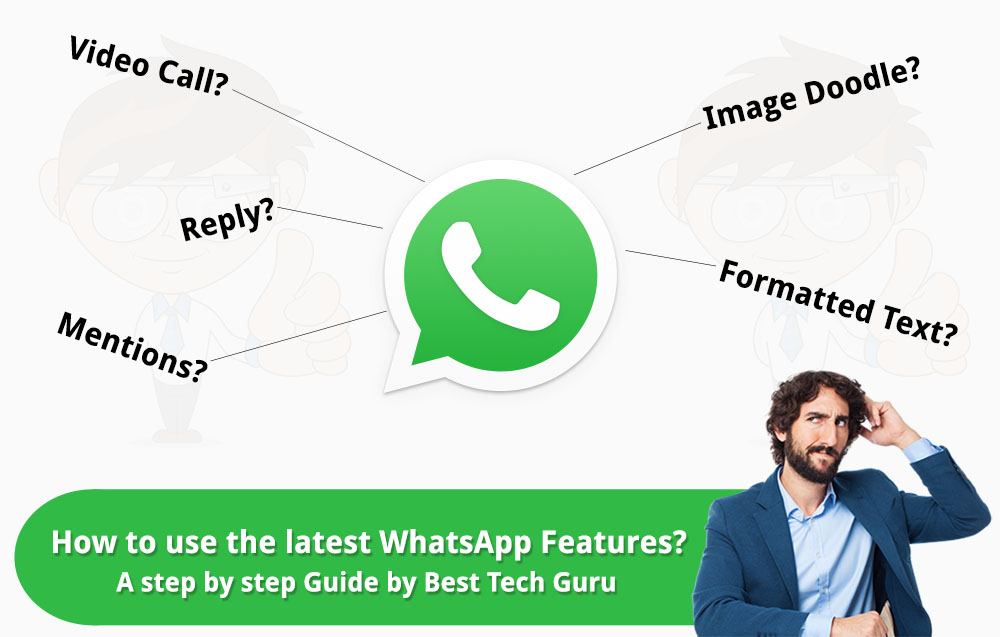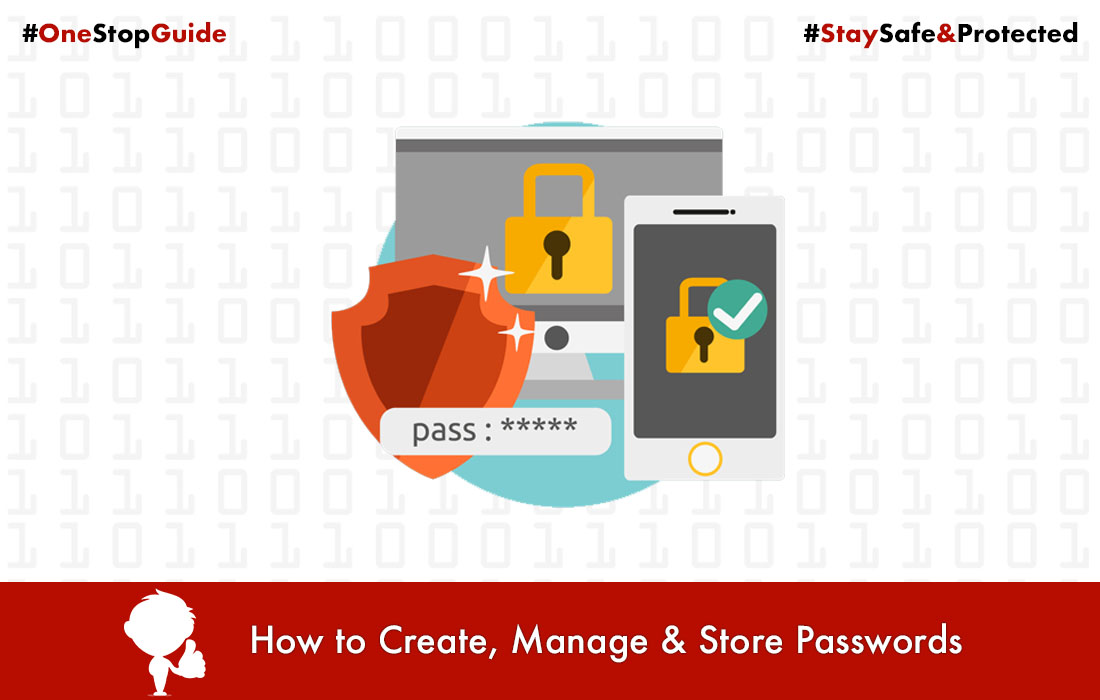How to install Whatsapp on Tablets with no Sim Card

So, you want to install whatsapp on your tablet which does not have a sim card and the calling facility? The first question that comes in your mind is whether, it is possible to do that?
And the answer is yes! And, by the way it is very very simple to install whatsapp on sim card less tablets. There is a small trick which you need to follow which is very simple. So let’s learn how to do this.
[alert type=”error”]Recomended: How to install Whatsapp on PC? Easy Tutorial[/alert]Install Whatsapp on Tablets with no Sim Card:
The first step you need to do is, obviously downloading Whatsapp from the Google Play Store.
Now, open whatsapp, it will ask you to enter your mobile number. Now, enter the mobile number for which you want to activate whatsapp.
Now, it will show that “we have sent an sms at your number, we will automatically detect that and let you know when we are done” . Now, you will receive an sms with verification code at the mobile number which you have entered. Delete it! Its of no use :p
Whatsapp wil try to detect the sms till 5 minutes but after 5 minutes, it will show a message that sms not detected and will display the option to “verify by call”
Just press the call button and you will instantly receive a call on the number you entered. Pick it up, a voice will tell you your verification code (It will repeat it 3-4 times), listen it carefully and enter it in your tablet.
That’s it! You are done with the installation of whatsapp on your sim card less tablet.
Note:
Whatsapp works on only one device for each number. So, if you install it in your tablet, you cannot use it simultaneously for the same number on your phone. If you try to do that, it will block your access and show you the message to reverify your number.
So, this was the whole you need to know to install whatsapp on Tablets with no Sim Cards. Hope I have helped you.
[alert type=”error”]Recomended: How to install Whatsapp on PC? Easy Tutorial[/alert]Please like and share this post. Your valuable comments are always appreciated.