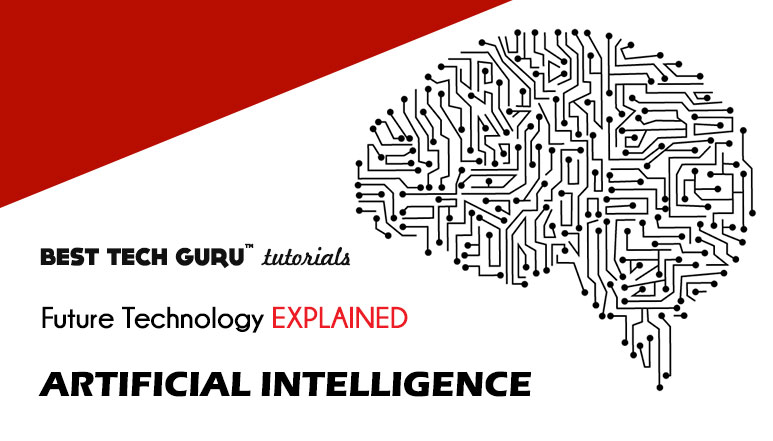How to Create, Manage and Remember Passwords: A One-Stop Guide to Stay Safe & Protected
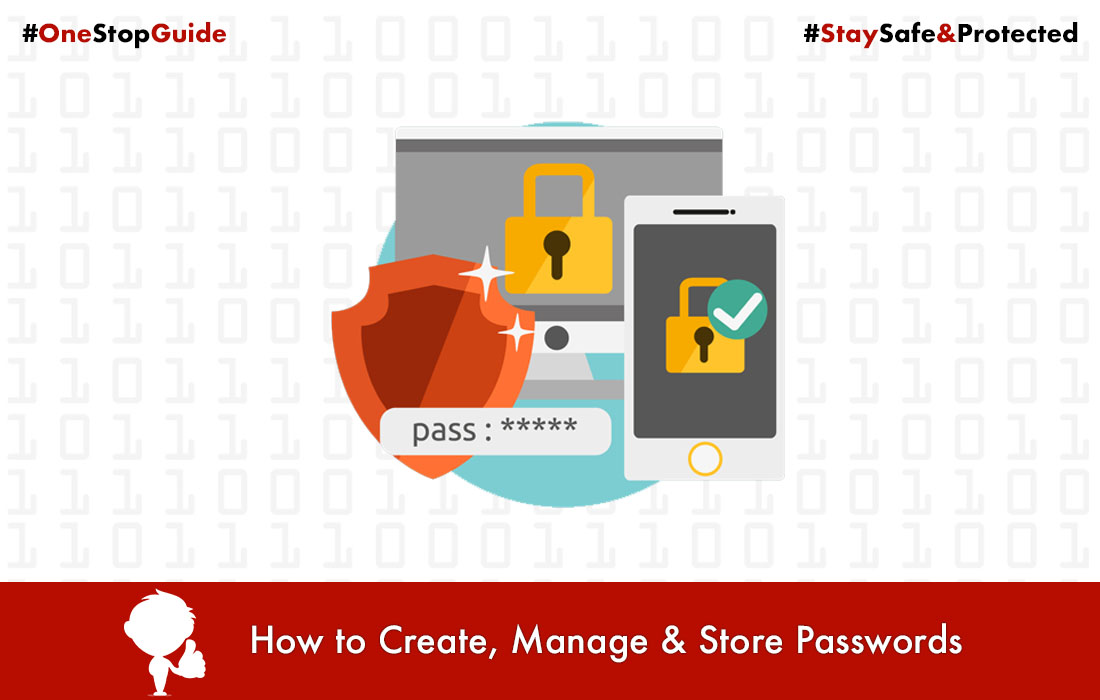
With the advancement in technologies, the world is getting digital and we all are very much dependent on the online sites for our almost every work. From making simple purchases of study books, accessing the student portal, all of our social media, shopping accounts, bank accounts, mail accounts and lot more. We need passwords for every account to keep our data safe.
Passwords are the key to all your important data. They are the first line of defence against intruders and hackers. Whether you are at the office or at home, managing passwords is the key to protect sensitive professional and personal information. Individuals and businesses use passwords to guard against identity hacking, unauthorized use of software, and stolen information.
People often make many mistakes while managing their passwords and most of the people are unaware about various methods to protect their passwords. In order to stay safe from hackers, everyone should know answers to three important questions:
- How to create strong passwords?
- How to manage passwords?
- How to remember passwords?
So, to help you all, we are here with this tutorial where we will discuss on the above aspects in details. Let’s get started.
1. How to Create Strong Passwords:
Creating a strong password is not a very difficult job, it just requires some sensible strategy. A strong password is a vital key in keeping all your accounts safe from the hackers. If your password is not strong enough, then your accounts are more prone to threat attacks which can lead to some serious data and information loss. We will discuss this aspect in terms of which things to do and which things to avoid while creating a strong password.
Things to do:
- Long Passwords: At least eight characters or more, as, the longer the better. Longer passwords are harder for thieves to crack.
- Mix characters, number, symbols: Mix four different types of characters: upper/lower case letters, numbers and special characters like */”&$#. For example – take a phrase such as “I studied 9th grade at Saint Xavier’s School in 2007” and use the initial of each word like this: “Is9gaSXSi#2007″.
- Make complex passwords: Complex but easy to remember for you and hard to guess for others. Use any phrase of your favourtie writer like 2BorNot2B_ThatIsThe? (To be or not to be, that is the question – from Shakespeare).
- Password Generator: You can consider various apps and websites which can suggest you or generate some strong passwords. However, this method should only be used on authentic and trusted sites and for additional safety, change few characters of the suggested password also.
Things to avoid:
- Never keep simply your name, parent’s or wife’s name, address, date of birth, phone number as your passwords.
- If you only have one special character in your password don’t make it the first or last character in your password i.e. iamdl201@
- Your password shouldn’t be a name or word in any language in the dictionary.
- Do not use simple passwords such as 12345 or common substitutions, for example, “H0use” isn’t strong just because you have replaced an o with a 0.
- Don’t use common substitutions, e.g. @ for A/a.
2. How to Manage Passwords:
Managing passwords is not as easy as one would think. Managing passwords is the key to protecting sensitive, professional and personal information. No matter how strong and secure your password is, if you don’t manage it properly, you are open to threat attacks from around the world.
For anyone who’s been a web user for a significant amount of time, the number of such accounts is high, unmanageable even: email (personal and work), LinkedIn, Skype, Facebook, Twitter, bank accounts, Apple ID, Instagram, news sites, Yahoo, Paytm, etc.
When you put your personal data or information into a computer or on social networking sites, you should always consider how you manage your passwords to make sure your data and information are safe.
So, let’s discuss which things to do and which things to avoid while managing passwords:
Things to do:
- Use a different password for every service or website.
- You can keep a hint of your password but don’t include any related services or websites linked to it.
- Use some sort of memory trick or a unique pattern for all your passwords.
- You can write down your passwords in your private diary but, not in a plain view, instead note down the hints that can be understood by you only.
- Use a reputable password manager. It allows you to store multiple passwords in encrypted form so you don’t have to remember them. You can access all your passwords using one strong master password.
- 1Password, BlackBerry Password Keeper and LastPass are some of the trusted password managers which will keep your all passwords secure.
- 1Password manager offers AES 256-bit encryption, password generation, fingerprint security, storage for all kinds of information and cross-device syncing. It is available on all major platforms including Mac, Windows, iOS and Android.
- LastPass password manager also offers similar set of features as of the 1Password. It is also available on major platforms including Mac, Windows, iOS and Android.
- BlackBerry Password Keeper is relatively new and available on Android devices only.
Things to avoid:
- Do not write your password on sticky notes and place them on monitors or store in an unsecured memo on your mobile.
- Do not keep a list of your passwords in unprotected documents, text files or spreadsheets on your laptop or mobile.
- Never check the Remember Me option on any Login page, especially on Public computers.
- Avoid using the same password on multiple websites, as you can expose all of your accounts in one go. Password reuse is a serious problem because of the many password leaks that occur each year, even on large websites. When your one password leaks, malicious individuals have an email address, username, and password combination they can try on other websites. If you use the same login information everywhere, a leak at one website could give people access to all your accounts. If someone gains access to your email account in this way, they could use password-reset links to access other websites, like your social accounts, online banking accounts, that could lead to some serious losses.
- Do not share your passwords with anyone, no matter how close and trustworthy that person is to you. If not intentionally, he/she can misplace it by mistake.
3. How to Remember Passwords:
Well, you have set strong passwords for your accounts and also manage them properly by using different passwords. But, what if one day you forgot your passwords? Though, most of the times you will be able to reset or restore your password, but in extreme cases it might not be possible and you may lose on your important information and data. One can remember passwords up to a certain number but, beyond that it is not possible. So, how to remember your long and lengthy passwords? What are the tricks to remember them?
Let’s have a look at some of the tricks and tips to remember your passwords:
- Create a clue sheet: You can note down clues of your passwords, so that you can remember your passwords from those clues. However, the clues should not be understandable to anyone else.
- Think about Flashback: Try remembering the moment when you created the password, maybe you had a pet at that time, or any special friend, favourite movies or songs.
- Password Managers: This should be the easiest way to remember all your passwords, as you don’t have to really pressurize your mind to remember any password. The password manager will store all your password and you can access them anytime. However, using trusted password managers is highly recommended.
- Try different patterns: Try different patterns on your base password by adding numbers at the start or end. For example – 00ilovecricket00, though such passwords are weak.
- Enter Passwords Carefully: It is quite important to make sure you’re entering what you think you’re entering! So check if the Num Lock key is on? Is the Caps Lock key on? Are your fingers accidentally shifted on the keyboard? Is your keyboard working properly?
- Use a Secure Browser: You can use a secure browser that can remember all the usernames and passwords for you. Of course, this is something you should only do at home or on your private laptop, never do it on a public or shared computer.
So, these are some of the best practices to create good passwords, manage & store them correctly. Hope you like this tutorial and keep all your passwords and data safe. Do share this article with your friends and family.