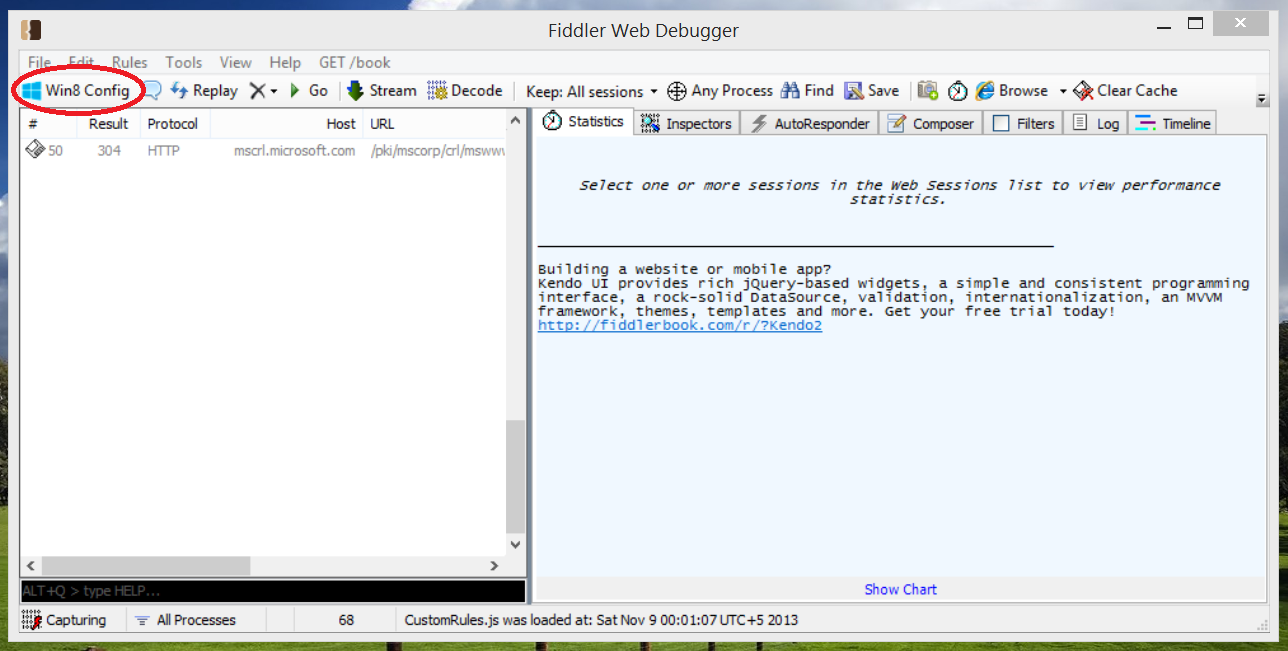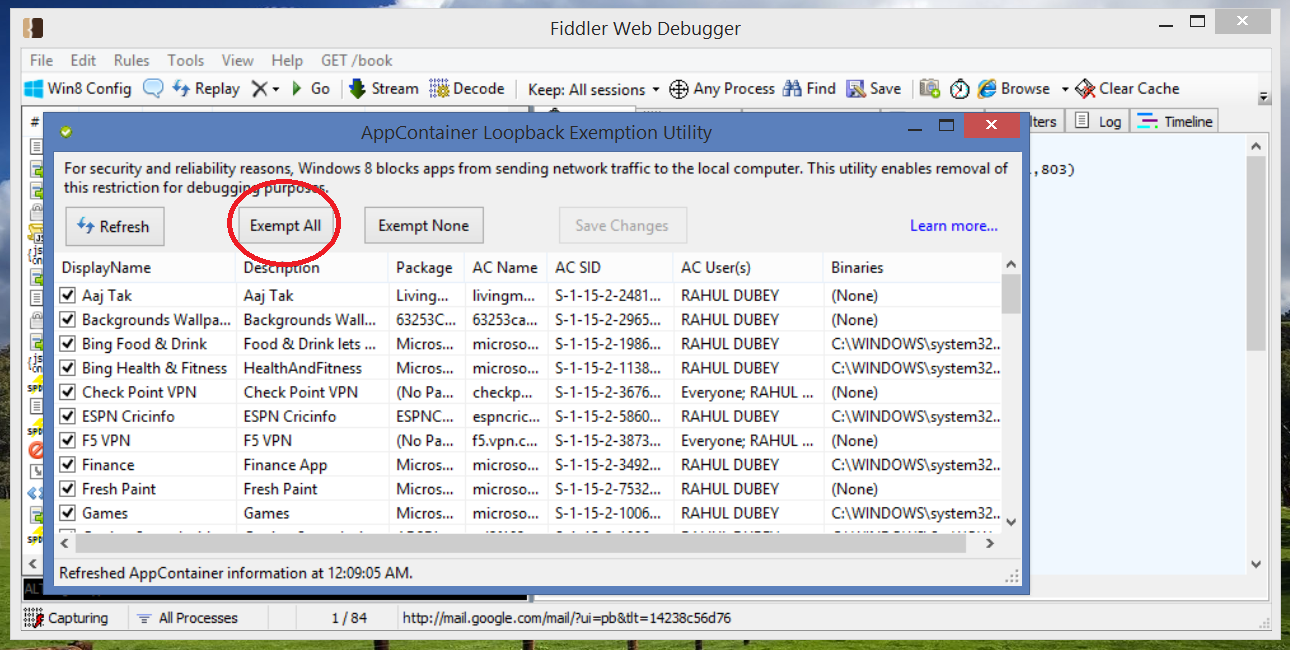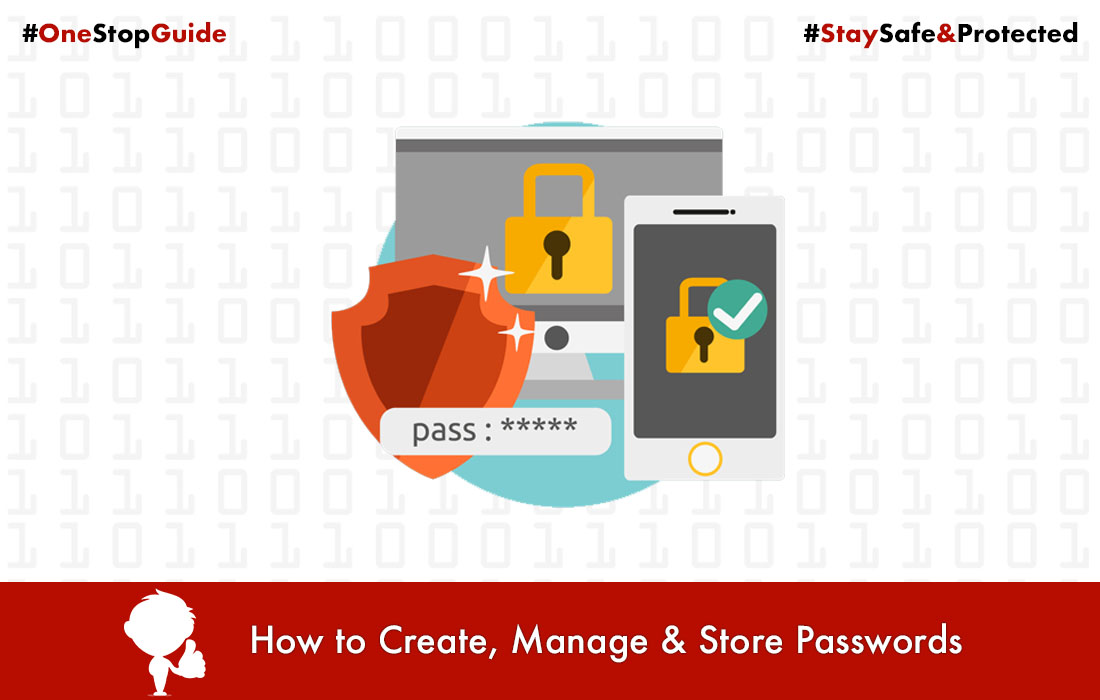(Solved) – Metro apps not getting Internet access Windows 8/8.1
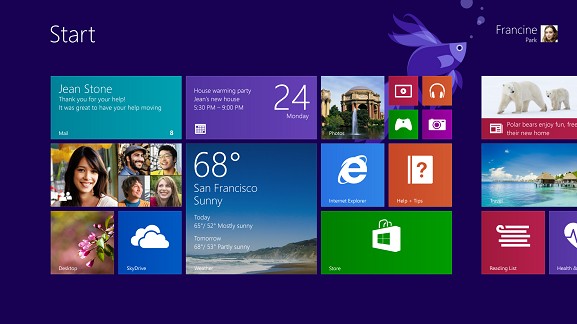
There seems to be a problem with the Metro Apps in Windows 8 and 8.1 that suddenly one day you find that most of your Metro apps can’t connect to Internet or can’t get the Internet access even if your Internet connection is working fine with all your desktop apps. Many people are facing this problem and getting the error “unable to connect to internet, check your network connection” .
I myself faced this problem for past few days and then I searched all over the internet to find the solution for this. And I found number of threads on number of forums and this problem is discussed in Microsoft’s own forums but their Engineers couldn’t give the perfect solution for this. They suggested some tips and settings and at last suggested to refresh the Windows installation. But the same problem persisted even after refreshing.
That left me with a blank mind with nothing at all working but soon I discovered the problem and got a very easy solution for it. The solution to this problem is just the piece of cake! It’s so simple! Here it is:
Solution to run Metro Apps:
The solution for this very annoying problem is very easy, all you need to do is install one software “Fiddler”, it is debugging tool which solves this problem. The cause of this problem is, Windows 8 blocks apps from using internet connection for security reasons. By using this tool, we will give back the Internet access back to the Metro Apps.
First of all download Fiddler from this link: www.fiddler2.com
Now install the program, after the installation is completed, open the program, you will see a screen like this:
Now click on “Win8 Config“, another screen will appear (shown below), on it click on “Exempt All” as shown in below screenshot:
That’s all! Now go and check your apps are working! This simple solution will work for most of the people and will end your months lasting query.
Hit like and share this article with your friends if it helped you.